Configuring EJB Transaction Timeout
MyST Studio supports the configuration of EJB transaction timeout which can be either achieved globally or at a domain level.
Global EJB Transaction Timeout
To configure EJB transaction globally
- From MyST model editor, click Edit Configuration
- Navigate through Weblogic Domain -> domain -> JTA Transaction
- Once you click on JTA Transaction, click on Generate
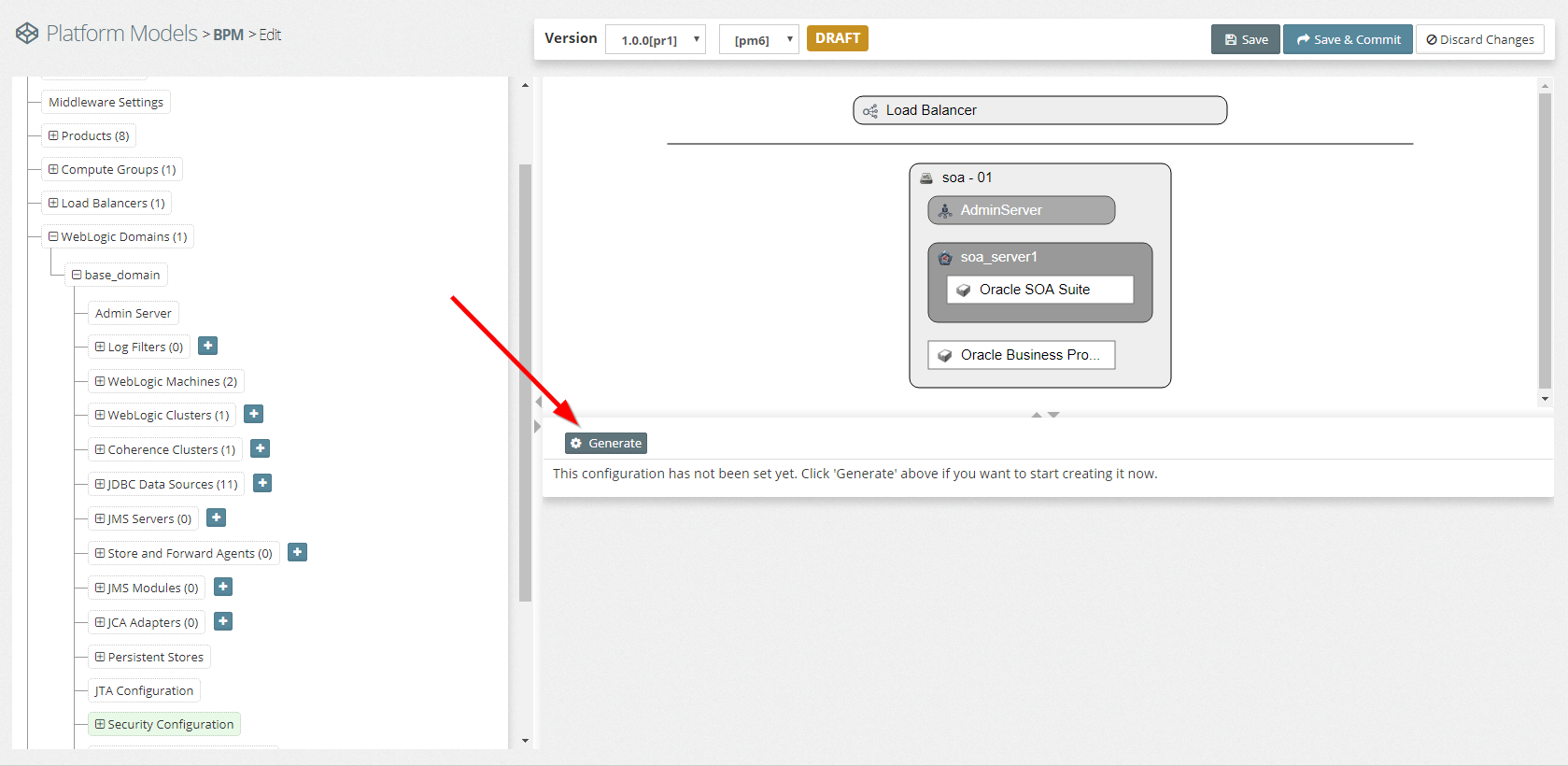
- Set the Timeout Seconds to the desired value
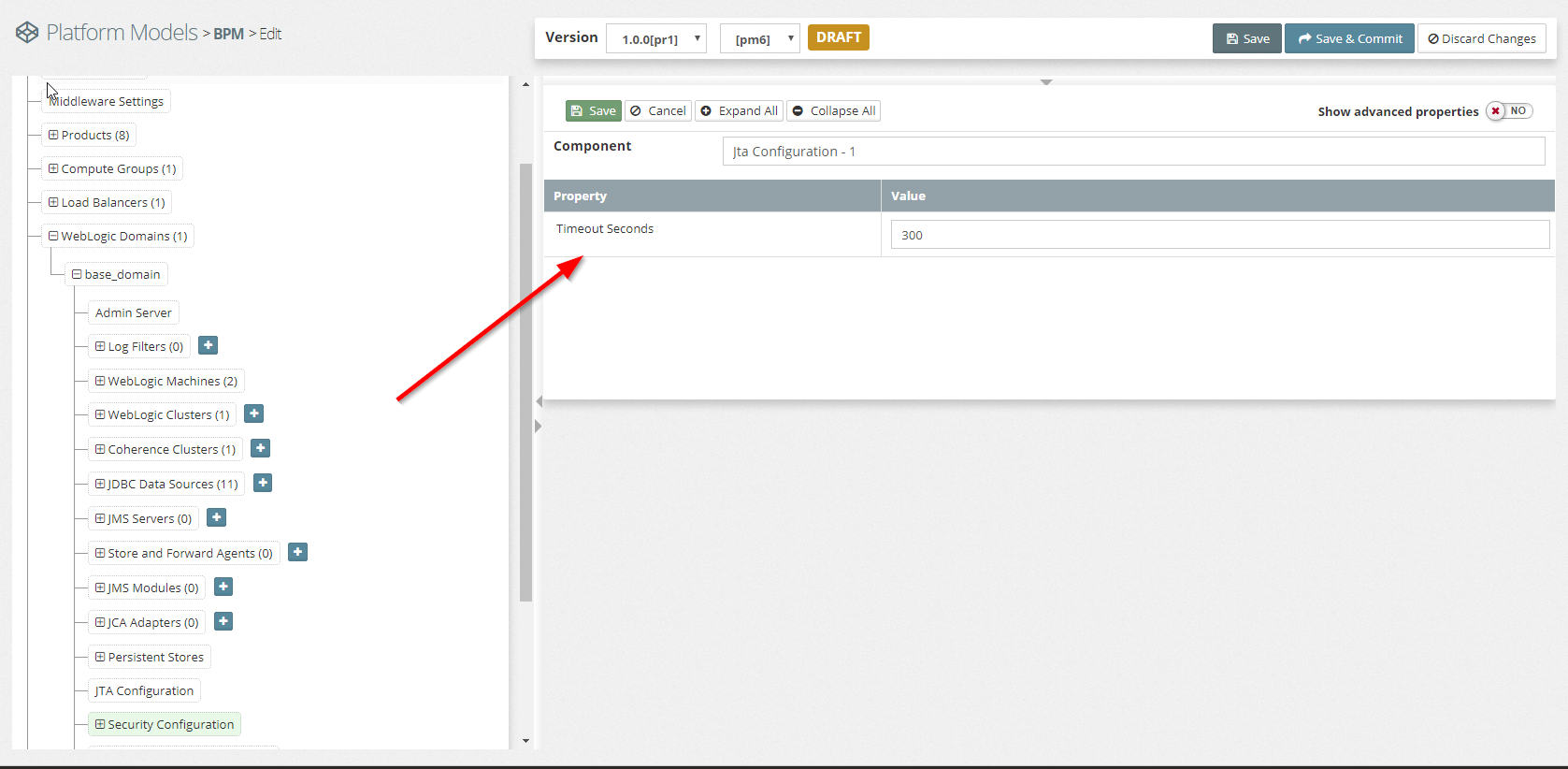
- Click on Save and Commit the changes
- Run a MyST update action to reflect the changes to all beans in the environment
SOA EJB Transaction Timeout
To configure SOA EJB transaction timeout
- From MyST model editor, click Edit Configuration
- Navigate through Products -> Oracle SOA Suite
- Click on add one in the Name-Value Parameters
- Add the key as ‘soa-ejb-timeout’ and set the value accordingly
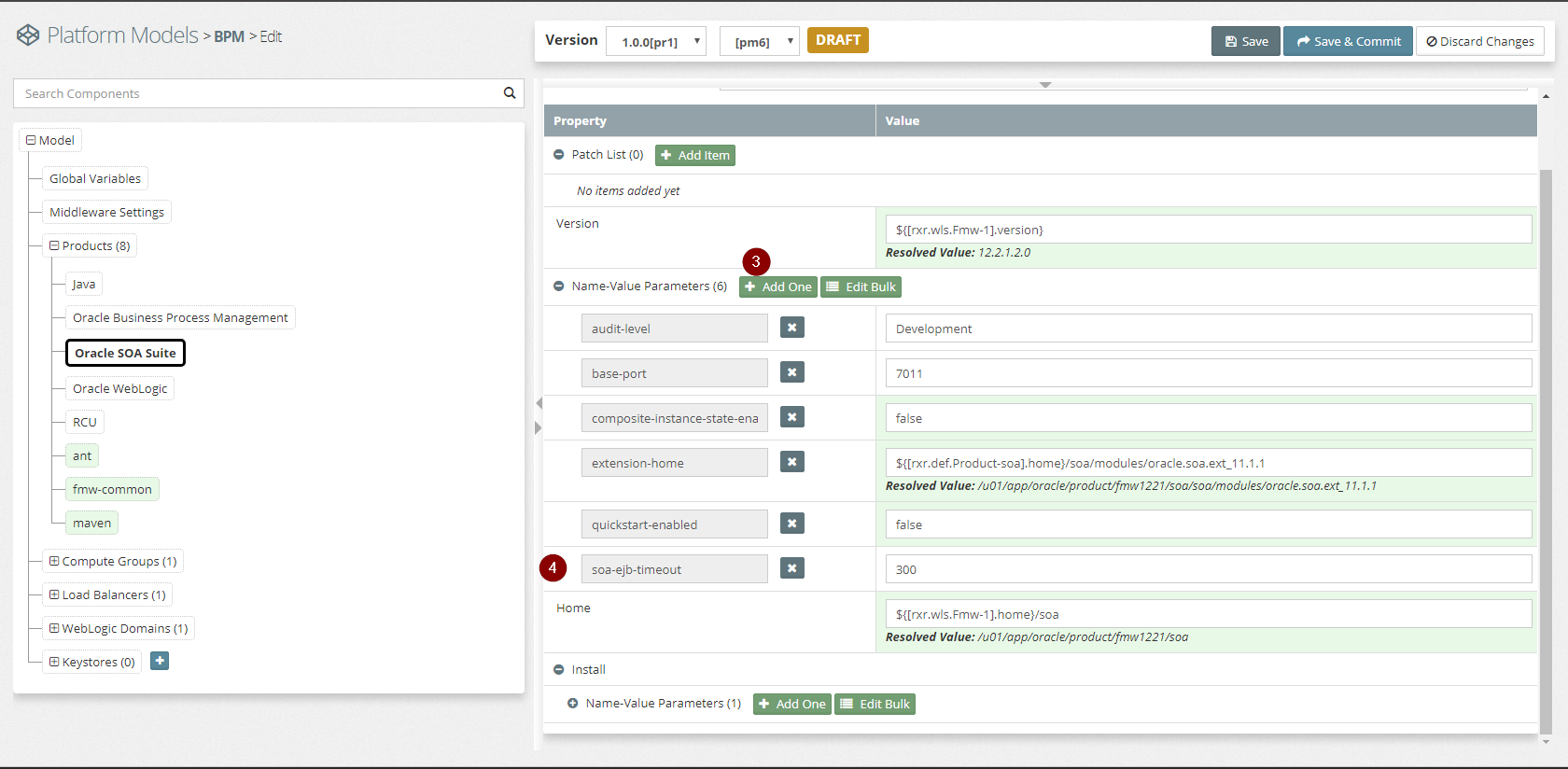
- Click on Save and Commit the changes
- Run a MyST update action to reflect the changes to all BPEL beans
Note: At the moment, all the SOA -EJB beans are not supported, here is the list of supported SOA-EJB beans supported
- BPELActivityManagerBean
- BPELAuditTrailBean
- BPELDeliveryBean
- BPELDispatcherBean
- BPELEngineBean
- BPELFinderBean
- BPELInstanceManagerBean
- BPELProcessManagerBean
- BPELSensorValuesBean
- BPELServerManagerBean
- CompositeMetaDataServiceBean
BPM EJB Transaction Timeout
To configure BPM EJB transaction timeout
- From MyST model editor, click Edit Configuration
- Navigate through Products -> Oracle Business Process Management
- Click on add one in the Name-Value Parameters
- Add the key as ‘bpm-ejb-timeout’ and set the value accordingly
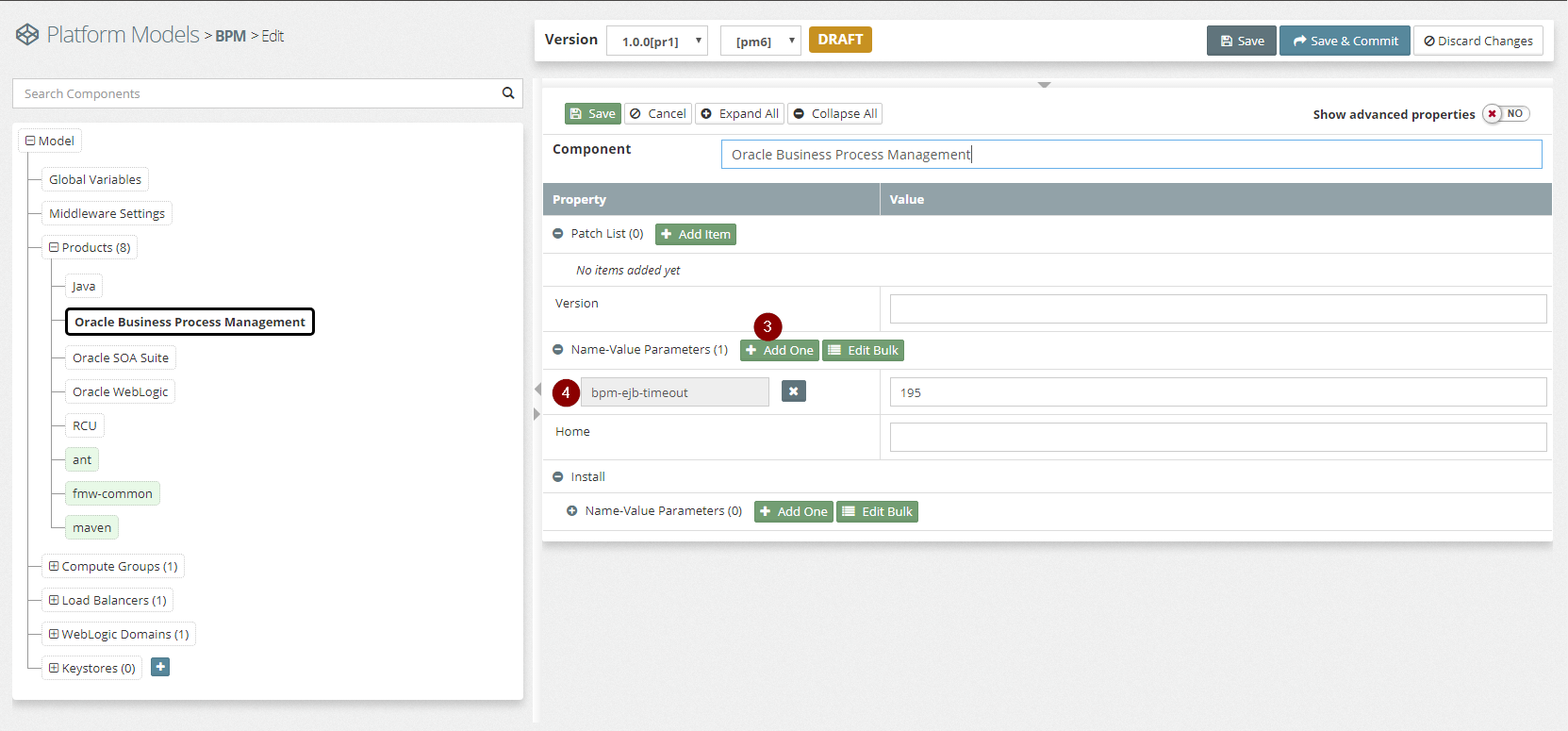
- Click on Save and Commit the changes
- Run a MyST update action to reflect the changes to all BPM beans
Note: At the moment, all the BPM -EJB beans are not supported, here is the list of supported BPM-EJB beans supported
- BPMNDeliveryBean
- BPMNDispatcherBean
- BPMNEngineBean
- BPMNFinderBean
- BPMNSensorValuesBean
- BPMNServerManagerBean
- BPMNActivityManagerBean
- BPMNInstanceManagerBean
- PMNProcessManagerBean
Reflect the Changes to your Environment
To reflect these changes to your environment the SOA servers must first be shutdown (but the Admin Server must be up). The following FAQ could be used to stop the SOA Servers. This is to allow MyST to update the soa-infra application with the new configuration. Once the SOA Servers are stopped, perform an update as normal, once this is complete you can start the SOA servers again.