Need a way to upload files that are too large for support.rubiconred.com? You can use our S3 storage.
- Get the Credentials
- Use AWS CLI or a UI client
Getting the Credentials
- Log into http://support.rubiconred.com
- On the Homepage you will find an S3 Credentials page
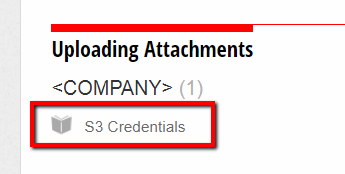
NOTE: If this page does not exist contact MyST Support or mention this in your support ticket.
(OPTION 1) Using the AWS CLI
Setup
- Download and install AWS CLI
Uploading Files
The following commands will setup your profile for AWS CLI. Make sure to substitute the access key, secret key and bucket name where necessary.
# Setup profile
aws configure set profile.mystsupport.aws_access_key_id <Access Key ID>
aws configure set profile.mystsupport.aws_secret_access_key <Secret Access Key>
aws configure set profile.mystsupport.output json
aws configure set profile.mystsupport.region us-west-2
# Upload the file
aws --profile mystsupport s3 cp <file> <S3 External Bucket Name>
# For example:
aws --profile mystsupport s3 cp myst-studio-6.5.0-1530228410.sql s3://rxr/folder
- Creates a profile named mystsupport
- Profile will contain the access key and the secret key along with the output format and region
- The last command uploads the file.
(OPTION 2) Using a UI Client
Setup
- Download a client.
- In this example we use CloudBerry Explorer
- Alternatively other clients or command line tools are available
Uploading Files
- Open the S3 Browser client
- Click File > New Amazon S3 Account and fill in the details and click OK
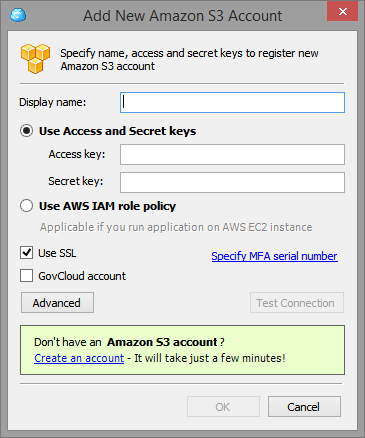
- Select your new account from the dropdown
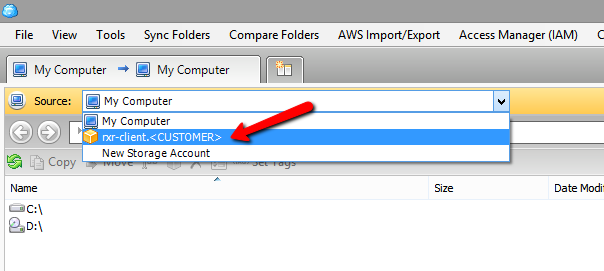
- Click the External Bucket icon

- Enter details of the external bucket
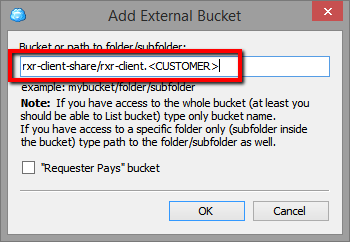
- Double click the external bucket
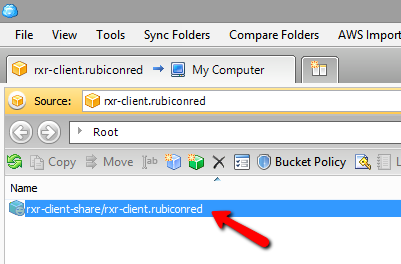
- You can now upload files to this bucket
- Update the support ticket to let us know a file has been uploaded